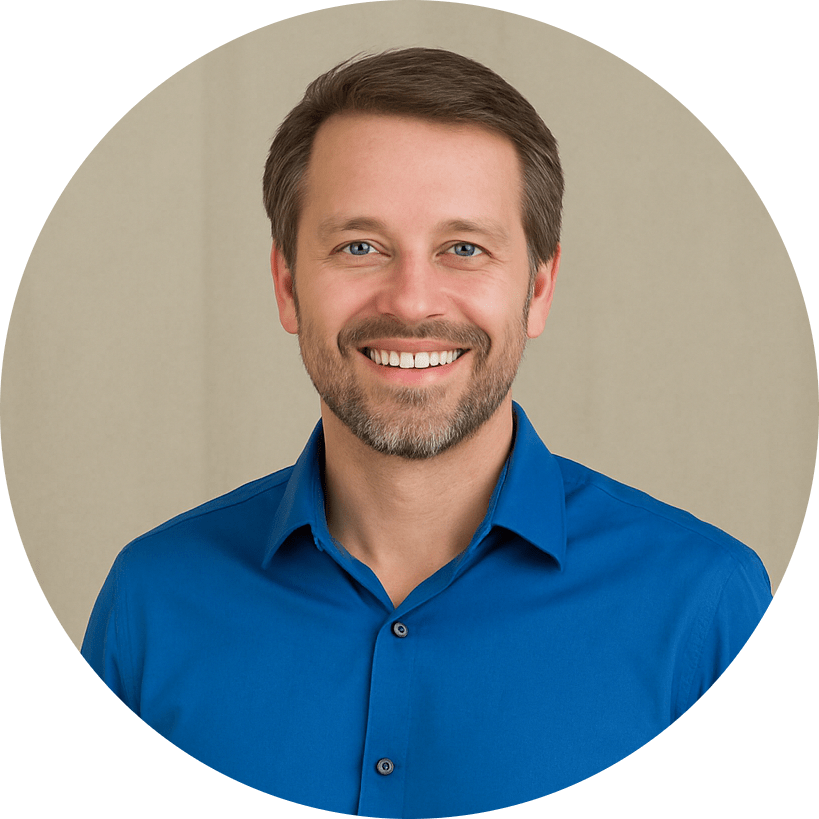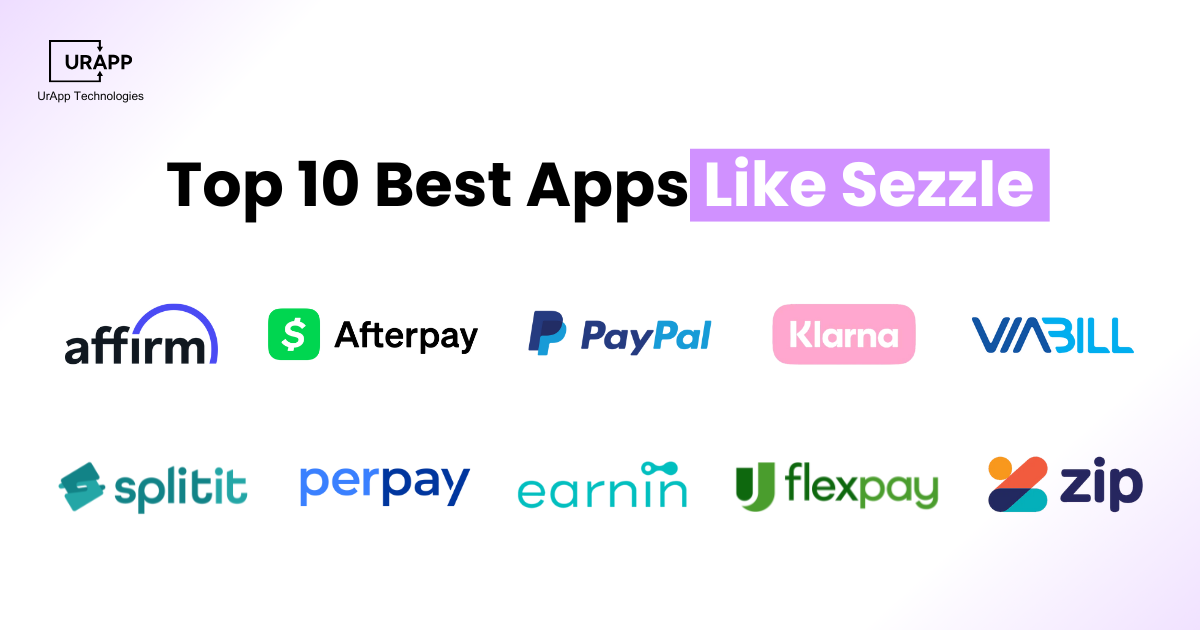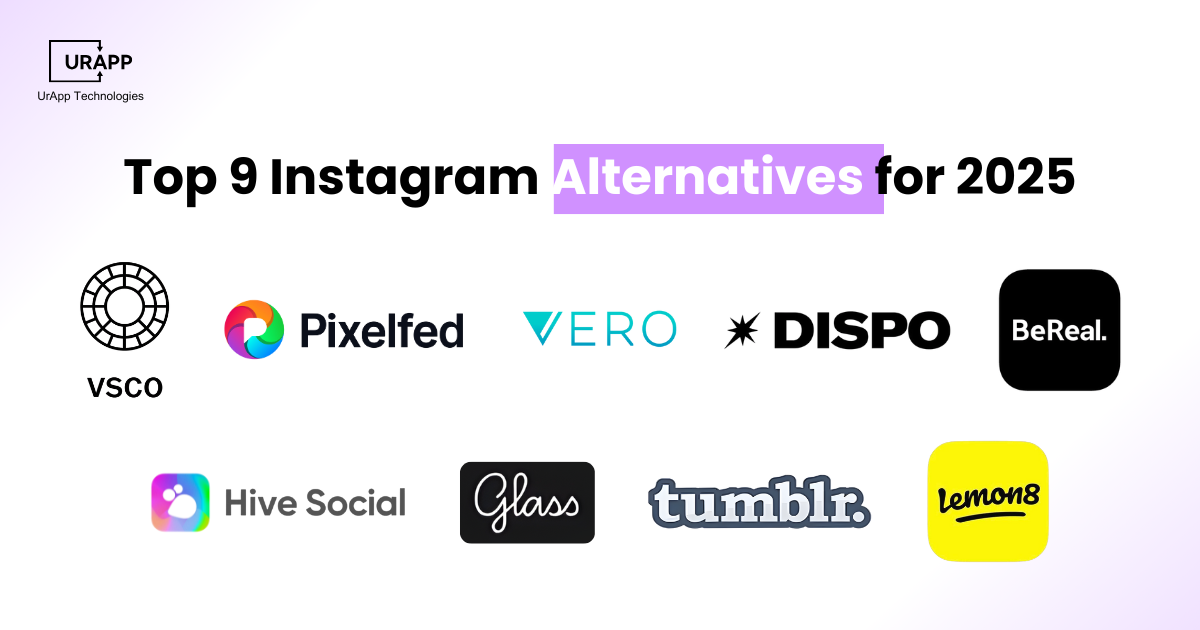GitHub Copilot's insightful recommendations can help you develop code more quickly and with fewer errors. When engaged in coding projects, improved proficiency with GitHub Copilot increases production and saves significant time. Many developers find it difficult to integrate AI tools effectively. This guide explains simple steps that beginners and experts can follow. You will learn practical methods to make the most of this AI coding assistant and enhance your workflow immediately.
In this step-by-step guide, we cover installation, setup and key features to maximize benefits. You will understand how to use the AI tool copilot efficiently without confusion or delays. Each section provides clear instructions and tips to avoid common errors. Follow this guide to gain confidence in coding and boost project outcomes.
What is GitHub Copilot?
GitHub Copilot is an AI-powered coding assistant developed by GitHub in collaboration with OpenAI, officially launched on June 29, 2021. According to Wikipedia’s GitHub Copilot page, it uses OpenAI’s Codex model to help developers write code faster, reduce repetitive tasks, and minimize errors by offering intelligent, real-time code suggestions directly inside IDEs like Visual Studio Code, JetBrains, and Neovim.
It acts as a virtual pair programmer, understanding context from your current files to generate accurate functions, fix bugs, write tests, and even explain code. Copilot enhances developer productivity, promotes cleaner code, and supports collaboration across individuals and teams.
The tool is available in multiple plans—Free, Pro, Pro Plus, Business, and Enterprise—making it accessible to students, solo developers, and large organizations alike. Whether used for automation, CI/CD integration, or large-scale team management, GitHub Copilot simplifies coding and boosts efficiency across all project types.
Why Developers Adopt Copilot?
-
Developers use Copilot for speed because it writes boilerplate code faster and reduces repetitive work across projects.
-
Copilot helps with new APIs as it suggests correct usage and makes integration easier for any project type.
-
It provides test skeletons that allow developers to write structured tests quickly without spending hours creating frameworks.
According to research published by GitHub Copilot, this study highlights its impact on developer productivity and happiness:
“(With Copilot) I have to think less, and when I do think, it’s the fun stuff. It sparks little moments that make coding more enjoyable and efficient.”
- Senior Software Engineer
Quick Note on GitHub Copilot Adoption and Impact
Many organizations now prefer GitHub Copilot Enterprise for secure and scalable AI-powered coding assistance across development teams. Adoption spans multiple industries because Copilot reduces coding time and improves project efficiency.
Market Scale:
Developer Productivity & Satisfaction:
- 60–75% of developers report feeling more fulfilled, less frustrated, and able to focus on meaningful work.
- 73% stayed “in flow,” and 87% saved mental effort on repetitive tasks, reducing mental strain.
- Over 90% agreed they finished tasks faster, especially repetitive ones.
Source: GitHub Research
Key Features that Matter
GitHub Copilot provides essential tools and features that improve coding efficiency, reduce errors, and assist developers with smart suggestions across projects. Each feature supports different coding tasks and improves outcomes for individual developers or teams effectively.
Key Features:
-
Code Completion
-
Copilot Chat
-
Custom Instructions and Context Selection
-
Copilot Spaces and Knowledge Bases
-
Copilot Coding Agent
-
Next Edit Suggestions
-
Copilot Vision and Multimodal Help
-
Admin Controls and Policy Options
-
Security and Privacy Features
Code Completion
-
GitHub Copilot suggests lines or entire functions automatically, helping developers write code with minimal effort and mistakes.
-
Users can accept suggestions, edit them, or refine the generated code for project-specific requirements.
-
Example: Copilot can generate a sorting function based on a comment describing the expected result.
Copilot Chat
-
Developers don’t have to leave their workflow to ask questions or get code suggestions.
-
Can request tests, debug assistance, or code explanations, speeding up solutions and learning.
-
The chat assistant interprets context from open files to give relevant answers matching project requirements.
Custom Instructions and Context Selection
-
Developers can provide prompts and select context to guide GitHub Copilot API output effectively.
-
Context selection includes specific files, functions, or code snippets influencing suggestions accurately.
-
Users can write short prompts like generating a login function or validating input data.
Copilot Spaces and Knowledge Bases
-
Copilot Spaces allow teams to share knowledge and create collaborative coding environments across repositories.
-
Developers can store patterns, code templates, and team conventions to improve consistency and reduce repetitive tasks.
-
Shared knowledge improves code accuracy, onboarding speed, and collaboration for all contributors.
Copilot Coding Agent
-
The coding agent runs tasks autonomously on a virtual machine to fix bugs or add features automatically.
-
Agents analyze repository context and execute code changes with minimal developer intervention.
-
Developers can monitor agent activity and integrate results confidently, saving time and reducing errors.
Next Edit Suggestions
-
Provides multiple edit suggestions for a line, function, or block to improve coding accuracy.
-
Developers can review proposed edits and accept the safest options to ensure reliability.
-
Highlights potential improvements, alternative approaches, or corrections to enhance maintainability.
Copilot Vision and Multimodal Help
-
Allows developers to provide images or UI screenshots and receive coding suggestions based on visual input.
-
Interprets design elements, layouts, or graphics and generates code snippets accurately.
-
Useful for UI development, prototyping, or translating mockups into functional code.
-
Multimodal support ensures diverse project requirements are met efficiently without switching tools.
Admin Controls and Policy Options
-
Provides team-level controls to manage access, permissions, and coding policies.
-
Helps enforce best practices and maintain consistency across projects.
Security and Privacy Features
How to Get Started with GitHub Copilot step by step
GitHub Copilot makes it easier and faster for developers to create code. When you know how to use GitHub Copilot, you will be able to increase proficiency, increase output and minimize mistakes.
Install your Favourite Editor or Visual Studio Code.
-
To safely install Visual Studio Code on your computer, download it from the official website and follow the given setup guidelines.
-
Open Visual Studio Code and make sure all extensions and updates are up to date to guarantee that GitHub Copilot capabilities run well.
-
As an alternative, developers can use Neovim editors or JetBrains IDEs for Copilot compatibility; however, this will rely on workflow and individual preferences.
-
Preferred editor installation correctly ensures that Copilot works without errors and integrates fully with coding projects effectively.
Sign up and Enable Copilot on GitHub Account
-
Go to GitHub and log in or register for a new account to securely access Copilot features for individual or group use.
-
If you are clearly qualified, select a subscription option that meets your needs, such as monthly, annual, or free student access.
-
Turn on GitHub Copilot from the code assistance area of your account settings to effectively activate AI coding recommendations.
-
Set up billing information for paid plans securely to ensure uninterrupted access to Copilot without service disruption issues.
-
Students can claim education benefits and verify eligibility to use Copilot without charges while they learn and practice code.
Set up Copilot in the Editor and Set Preferences
-
Open the editor and access extensions or plugins to enable GitHub Copilot for line completion, chat and suggestions easily.
-
Adjust settings to select the preferred language model, coding style and enable safe mode to maintain secure suggestions efficiently.
-
Customize keybindings and shortcut options to accept, reject, or edit Copilot suggestions based on project-specific coding rules accurately.
-
Enable features such as inline suggestions and chat support to receive contextual guidance and reduce trial and error effectively.
-
A short troubleshooting tip is to restart the editor if suggestions do not appear after initial configuration or updates.
-
Proper setup ensures developers understand how to use GitHub Copilot efficiently across multiple projects and coding environments confidently.
GitHub Copilot Pricing & Plans
GitHub Copilot helps developers code faster using AI. Here’s a simple overview of the plans:
1. Free (for students & educational users)
-
Cost: Free
-
Features:
-
Limited AI suggestions
-
Copilot Chat: 50 messages/month
-
GPT-4.1, GPT-5 mini, Claude Sonnet 3.5
-
Real-time code completion (2000 suggestions/month)
-
Custom instructions for personal repos
2. Pro
3. Pro Plus
4. Business
-
Cost: $19 per seat/month
-
Features:
-
Team management & centralized billing
-
Policy enforcement & organization custom instructions
-
Content exclusion, audit logs
-
Unlimited Copilot Chat messages
-
All Pro Plus features except some enterprise-only models
5. Enterprise
| Feature |
Free |
Pro |
Pro+ |
Business |
Enterprise |
| Cost |
Free |
$10/mo |
$39/mo |
$19/seat/mo |
$39/seat/mo |
| AI Suggestions |
Limited |
Unlimited |
Unlimited |
Unlimited |
Unlimited |
| Premium Models |
Limited |
Yes |
Yes |
Yes |
Yes |
| Copilot Chat |
50 msgs/mo |
Unlimited |
Unlimited |
Unlimited |
Unlimited |
| Team & Org Controls |
❌ |
❌ |
❌ |
✅ |
✅ |
| Audit Logs |
❌ |
❌ |
✅ |
✅ |
✅ |
| Enterprise Security |
❌ |
❌ |
❌ |
✅ |
✅ |
GitHub Copilot Alternatives and When to Pick them
If you want to explore coding assistance, several GitHub Copilot alternatives provide unique features, speed and privacy benefits for developers of all levels.
Tabnine
-
Compared to human typing or basic autocomplete tools, it offers AI code suggestions for several languages, which increase coding speed and reduce errors.
-
enables developers to maintain workflow and finish big projects quickly with less setup by integrating with well-known IDEs.
-
Offers intelligent autocomplete and code snippet suggestions, which reduces repetitive work while supporting collaboration in team projects.
-
Best for developers seeking a reliable GitHub Copilot alternative that works inside existing editors without extra installation.
Codeium
-
Generates accurate AI code suggestions across several languages and keeps the user data private for secure coding in sensitive projects.
-
Provides fast autocomplete and snippet features that help reduce typing effort and save time for complex coding tasks.
-
Supports multiple IDEs and frameworks, making it flexible for developers using different AI programming language environments.
-
Ideal for users who value privacy, speed and a lightweight assistant for multiple coding platforms.
Replit AI
-
Combines lovable vibe coding with an integrated cloud editor, which lets developers write and test code directly in the browser.
-
Offers real-time collaboration and project sharing, which improves team productivity and supports beginners in learning new coding skills.
-
Supports multiple languages with AI suggestions, debugging and deployment tools, suitable for small projects or learning purposes.
-
Best for developers who want Replit AI and a cloud-based collaborative environment with seamless coding experience.
ChatGPT for code tasks
-
Provides conversational coding help and explanations, which supports debug and guide across multiple AI programming language projects.
-
Strength lies in adaptability, which lets developers understand code and logic while it offers context-aware suggestions for general tasks.
-
Limited for large structured projects compared to dedicated coding tools, that requires manual integration for production-level code.
-
Best for developers that compares GitHub Copilot vs ChatGPT for general learning, guidance, or code understanding purposes.
Windsurf AI
-
Windsurf AI Functions as a standalone GitHub Copilot alternative with advanced features like Cascade and Supercomplete for precise code generation.
-
Offers a dedicated AI IDE, which removes the need for plugins and improves automation for large or complex projects efficiently.
-
Supports multiple languages with intelligent code suggestions which helps the developers complete projects faster and with fewer errors.
-
Best for users needing a complete AI IDE with unique advanced features unavailable in other coding assistants.
GitHub Copilot vs Microsoft Copilot: Which One Fits Your Workflow Better?
This comparison highlights how GitHub Copilot focuses on improving developers’ coding efficiency inside IDEs, while Microsoft Copilot enhances productivity across office tools like Word, Excel, and Teams.
| Feature |
GitHub Copilot |
Microsoft Copilot |
| Primary Focus |
AI code suggestions in IDEs |
Productivity apps (Word, Excel, Teams, etc.) |
| Target Users |
Developers, coders |
Office teams, professionals |
| Integration |
Directly in IDEs (VS Code, JetBrains, etc.) |
Microsoft 365 apps |
| AI Capabilities |
Context-aware code suggestions, inline completions |
Productivity assistance, summarization, automation |
| Use Case |
Writing, debugging, and completing code efficiently |
Improving productivity in office workflows |
| Best For |
Developers needing real-time coding help |
Office teams optimizing workflow and tasks |
Summary:
If you’re a developer or software engineer, GitHub Copilot is the right choice since it integrates directly with your coding tools. But if your work revolves around documents, spreadsheets, and meetings, Microsoft Copilot is better suited for streamlining daily office productivity.
GitHub Copilot vs ChatGPT: Which AI Assistant Is Better for Coding?
This table compares GitHub Copilot’s deep integration with IDEs against ChatGPT’s conversational, multi-purpose capabilities for code understanding and learning.
| Feature |
GitHub Copilot |
ChatGPT |
| Primary Focus |
AI code suggestions in IDEs |
Broad language model for general-purpose AI |
| Target Users |
Developers, coders |
Developers, learners, general users |
| Integration |
Directly in IDEs (VS Code, JetBrains, etc.) |
Web, API, or IDE via plugins |
| AI Capabilities |
Context-aware code suggestions, inline completions |
Instructions, explanations, code guidance across languages |
| Use Case |
Writing, debugging, and completing code efficiently |
Learning, exploring code logic, prototyping |
| Best For |
Developers needing real-time coding help |
Users seeking explanations, guidance, or general coding help |
Summary:
GitHub Copilot is ideal for hands-on coding tasks, it writes and completes code directly inside your editor. ChatGPT, on the other hand, is better for understanding, debugging, or learning new concepts through natural conversation. Many developers use both together for maximum efficiency.
Key Insights
- Since its initial launch in 2021, GitHub Copilot has gained global attention from developers worldwide.
- According to TechCrunch, GitHub Copilot surpassed 20 million users by mid-2025, marking one of the fastest adoptions in developer tools.
- A survey found that over 90% of developers complete repetitive coding tasks faster using Copilot, saving significant development time.
- Between 60% and 75% of developers reported improved job satisfaction, citing more focus on meaningful coding work and reduced frustration.
Conclusion
Learning how to use GitHub Copilot helps developers save time, reduce mistakes and improve overall coding outcomes across projects consistently. However, some teams may prefer an AI tool Copilot alternative depending on security needs, features, or pricing models available in the market.
Therefore, the best step is to assess project goals and choose the right tool for productivity, speed and collaboration effectively. For custom integration or training, explore our Mobile App Development Services at UrApp Tech.